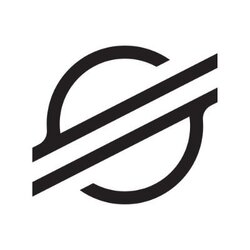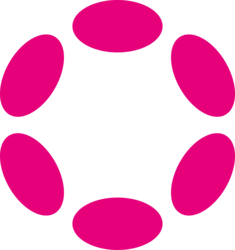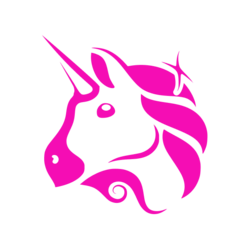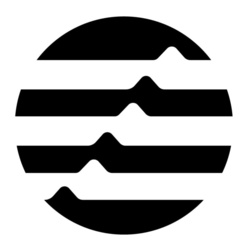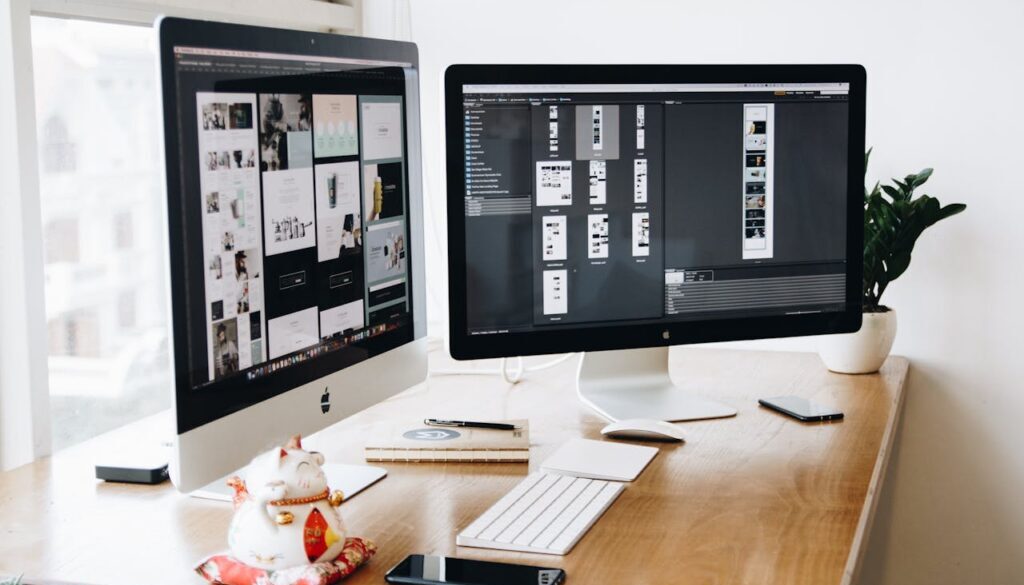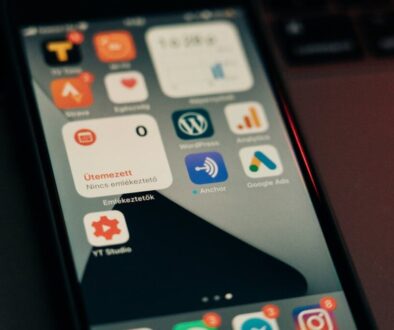Hey hey! Soooo… 🙃 if you’re like me and you’ve been clicking around WordPress like a confused monkey trying to make stuff “look cool” — WELCOME. You’re in good company.
Today I learned something I just had to share:
You can make your website menu change depending on who’s looking at it! 😱
Like… WHAT?! I can show a “Login” button to strangers and a “Dashboard” link to my logged-in users?? Yes. Yes you can. And it’s not even that hard! 💪
Let’s talk about how I did it with Themify Ultra (my favorite theme) and a cute lil’ plugin called…
🧩 Conditional Menus by Themify — The Real MVP
So I found this plugin on accident while trying to figure out why my menu was always showing “Login” even to me when I was logged in. Ugh.
Here’s what it’s called:
🔗 Conditional Menus – WordPress Plugin
(yes it’s by Themify, which is the theme builder I already use 💅)
What does it do?
Basically, it lets you:
- Create different menus
- Tell WordPress: “Show THIS menu only on THIS page or to THAT user”
Like telling your site:
“Hey bestie, if it’s a logged-in person, show the VIP menu. If it’s a rando, show the default one.”
🛠️ How I Did It (Step-by-Step For Fellow Noobs)
🧁 Step 1: Install the Plugin
- Go to your WordPress Dashboard
- Click
Plugins > Add New - Search for “Conditional Menus”
- Smash that Install and Activate button like your life depends on it 💥
Pro tip: I installed 3 other plugins first that did nothing before I found this one. Don’t be like me. 😭
📋 Step 2: Create Your Menus
- Go to
Appearance > Menus. - Make your default menu (what shows up for everyone).
- Then make a second one — maybe called “Logged-In Menu” or “Super Secret Stuff Menu.” 😉
⚡ Step 3: Add Conditions (aka: The Magic Part)
- Still in
Appearance > Menus, look at the menu locations at the bottom (like “Primary Menu”). - You’ll see a button that says “+ Conditional Menu”.
- Click it and select your second menu.
- Click + Conditions.
You can now pick:
- Logged in / Logged out
- Specific pages, posts
- User roles (admin, subscriber, editor)
- Even custom post types (Themify Post Type Builder stuff)
👉 I chose “Logged in users” for my second menu. So now when I’m logged in, I see cool stuff like:
- Dashboard
- My Profile
- Log out
But everyone else just sees the basic “Home / About / Login” menu. 🎭
🤯 Wait… It Works With Themify Ultra?
YEP. I use Themify Ultra, and it plays super nice with this plugin because it uses normal WordPress menus.
BUT! If you’re using a Layout Part in Themify Builder (those reusable header/footer thingies), here’s a heads-up:
🎓 You can show/hide different Layout Parts using Display Logic in Themify.
So like… if you’re feeling ✨ fancy ✨ you can:
- Make two Layout Parts
- Add menus to them
- Use display logic like
is_user_logged_in()to control which one shows
Fun quote I saw on a forum:
“WordPress is easy. Until you try to make it do something.”
LIES. 😂 But yeah, this part actually wasn’t too bad!
🔁 Alternative: Hide Just One Menu Item?
There’s another plugin called If Menu that lets you hide individual items instead of the whole menu.
So like:
- Show “Log out” only if the person is logged in
- Hide “Login” for logged-in users
It’s cute and helpful for micro-control freaks like me. 🫠
💡 Example Ideas (If You’re Like… But What Do I Even Do With This?)
| Condition | What Shows |
|---|---|
| 🧍 Not Logged In | “Home, About, Login” |
| ✅ Logged In | “Dashboard, My Courses, Log out” |
| 📝 On Blog Page | “Blog Categories” menu |
| 🏫 On ‘Courses’ Post Type | Menu with lessons and resources |
You get it. Go nuts. 🎨
😎 Final Thoughts from a WordPress Dummy Turned Semi-Wizard
So yeah. That’s the story of how I went from:
“Why does my menu look dumb??”
To
“OMG my site has secret menus now like a frickin’ ninja.” 🥷
If I can do it, you 1000% can too. Especially if you’re using Themify Ultra like me.
🙋♀️ Questions I Had (and You Might Too):
Q: Can I show different menus on mobile vs desktop?
A: Not with this plugin alone, but maybe with custom code + Themify Builder.
Let me know if you want this turned into a blog post, email, or tutorial with screenshots!